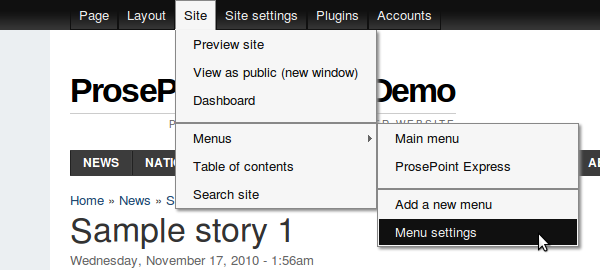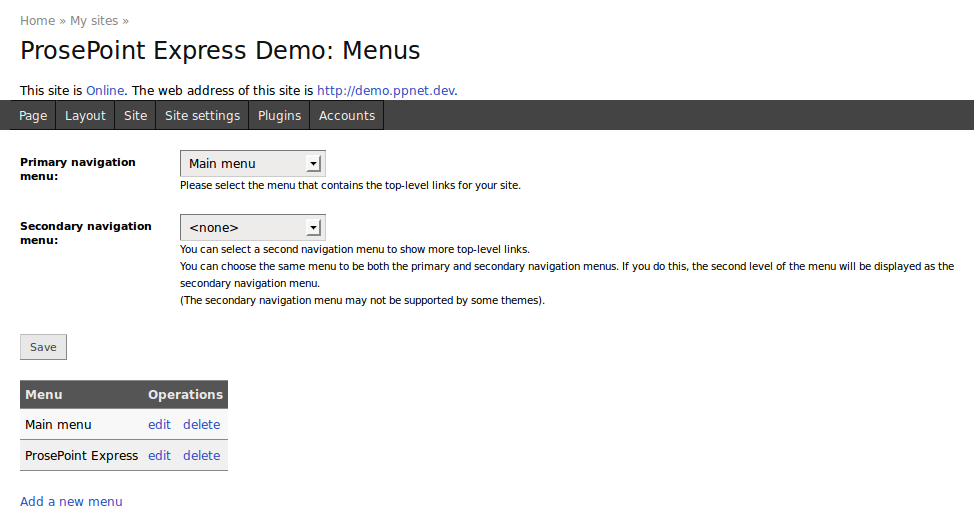Menu settings
The Menu settings page contains some settings and a helpful table which lists all the menus of a site.
To get to the Menu settings page, click on Site » Menus » Menu settings in the Control Menu.
This will take you to the Menu settings page.
The Primary navigation menu and Secondary navigation menu settings work together to control which menus are shown in the menu bar(s) across the top of a site.
Primary navigation menu
The menu which is selected as the Primary navigation menu is shown in the first menu bar of the site. The top level of the menu is always visible. Lower levels (if any) are shown as drop down submenus.
If no menu is selected as the Primary navigation menu, then the first menu bar of the site does not appear.
Secondary navigation menu
The menu which is selected as the Secondary navigation menu is shown in the second menu bar of the site. The top level of the menu is always visible. Lower levels (if any) are shown as drop down submenus.
If no menu is selected as the Secondary navigation menu, then the second menu bar of the site does not appear.
Primary and secondary navigation as one menu
If the same menu is selected for both the Primary navigation menu and Secondary navigation menu, then the behaviour changes. It operates as follows.
The top level of the menu is shown in the first menu bar of a site.
If a top level item is clicked, then its sub-items are shown in the second menu bar of the site. Any lower levels are shown as drop down submenus.
Menu table
The Menu table contains a list of all the menus of a site, along with links to edit and delete them. This menu is shown on the Menu settings page for convenience.