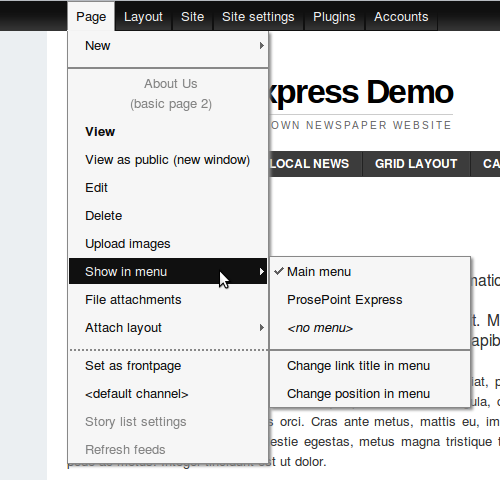Showing pages in a menu
Any page can be placed into the menu system of a ProsePoint Express site.
External link pages are not viewable. To access the Page menu for an External link page, locate it in the table of contents and then click on it to edit it.
Then the Page » Show in menu option becomes available.
Adding or removing a page from a menu
First, view the page in fulltext or edit it (so it becomes the current page).
Then, click on Page » Show in menu in the Control Menu.
The Show in menu option will expand outwards with a submenu of options. The currently selected option will be indicated with a tick.
Selecting a menu will add (or move) the page to that menu.
Selecting <no menu> will remove the page from any menus.
Change link title
The link title is the text used for the menu item corresponding to the page. By default, the link title is the same as the page title.
However, if a page has a long title, then adding it to a menu will result in a menu item with a long name. This is usually undesirable. Hence, the link title can be configured to be something shorter.
To change the link title, click on Page » Show in menu » Change link title in menu in the Control Menu.
Change menu position
It is useful to be able to change the position of a page within a menu, or to re-order the items of a menu.
To do this, click on Page » Show in menu » Change position in menu in the Control Menu.
This is a shortcut link to a menu configuration page where the menu items can be re-ordered.