Publishing workflow
ProsePoint Express provides support for publishing workflows. A workflow is a pipeline of stages that occur during the publishing process.
When a page or story is first created, it may be a draft only and not yet ready for publication. The page is at an early stage of the publishing process.
Later, after editing and review, the story is published. The page is at the end of the publishing process.
These two stages can be distinguished by having a different page state at each stage.
Simple content management systems often allow a page to be either published or not published (although the names of these states will differ across different systems). However, such a simple 'on-off' dichotomy is often insufficient for a proper publishing workflow.
Workflow support in ProsePoint Express
ProsePoint Express provides support for a proper publishing workflow by:
- Having a publishing state for each page, and
- Restricting editing of pages and the publishing states that are available to users depending on their privileges
Each page in a ProsePoint Express website has a publishing state (sometimes referred to as just 'state'). The publishing state of a page is the stage within the publishing process that the page is in.
ProsePoint Express has four inbuilt publishing states. Each state represents a different stage in the publishing process or workflow:
- Draft — This is for pages which are incomplete or needs editing (Perhaps a news story is still being written or researched).
- For Review — This is for pages which are complete and waiting for approval or publication.
- Published — This is for pages which are published and available for public viewing.
- Hidden — This is for pages which are, for some reason, to be hidden away from the public and no further changes are desired.
These four publishing states are sufficient to support most workflows within small organisations. (More states can be added and customised for higher end websites.)
Normal users create Draft pages or edit existing Draft pages which are assigned to them. When finished, they move the page to the For Review state.
Moderators and Administrators then inspect For Review pages and, if satisfactory, move them to the Published state. If the page is not satisfactory, it is moved back to the Draft state.
Moderators and Administrators may also set pages to the Hidden state, or assign a Draft page to a different Normal user for further work.
Page visibility and editing
The publishing state of a page controls:
- whether the page is visible to the public, and
- who is allowed to edit the page.
For ProsePoint Express websites which have not customised the publishing state settings, the properties of each state are as follows:
Draft pages are not visible to the public, and can be edited by Moderators, Administrators, and Normal users that the page is assigned to.
(Pages are usually automatically assigned to the person who created the page.)
For Review pages are not visible to the public, and can be edited by Moderators, Administrators, and Normal users that the page is assigned to.
Published pages are visible to the public, and can be edited by Moderators and Administrators only.
Hidden page are not visible to the public, and can be edited by Moderators and Administrators only.
Customising publishing states (ADVANCED)
For larger organisations with special workflow needs, the publishing states of a ProsePoint Express website can be customised. The properties of a state can be changed, and new states can be added.
Be careful when customising the publishing states of a website. A mistake may expose private pages to the public, or result in unusable editing permissions.
Publishing states are controlled by Site settings » Publishing states in the Control Menu.
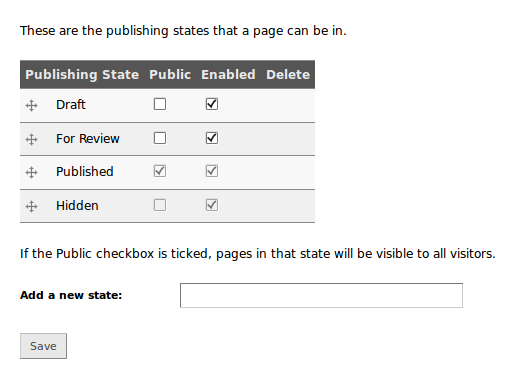
To add a new state, enter it's name in the Add a new state field.
To change whether pages of a state are visible to the public, click on the Public checkbox for the state. If the checkbox is ticked, pages will be visible to the public. If the checkbox is empty, they will not be visible to the public.
To change whether a publishing state is enabled for use, click on the Enabled checkbox for the state.
The Published and Hidden states cannot be modified. There must always be a public state and a non-public state for a website.
To modify the positions or permissions which determine which users can edit pages in which states, please see the Accounts or Permissions documentation.
